Guide
How To Translate Your PDF Into Another Language
Published
2 years agoon
By
Admin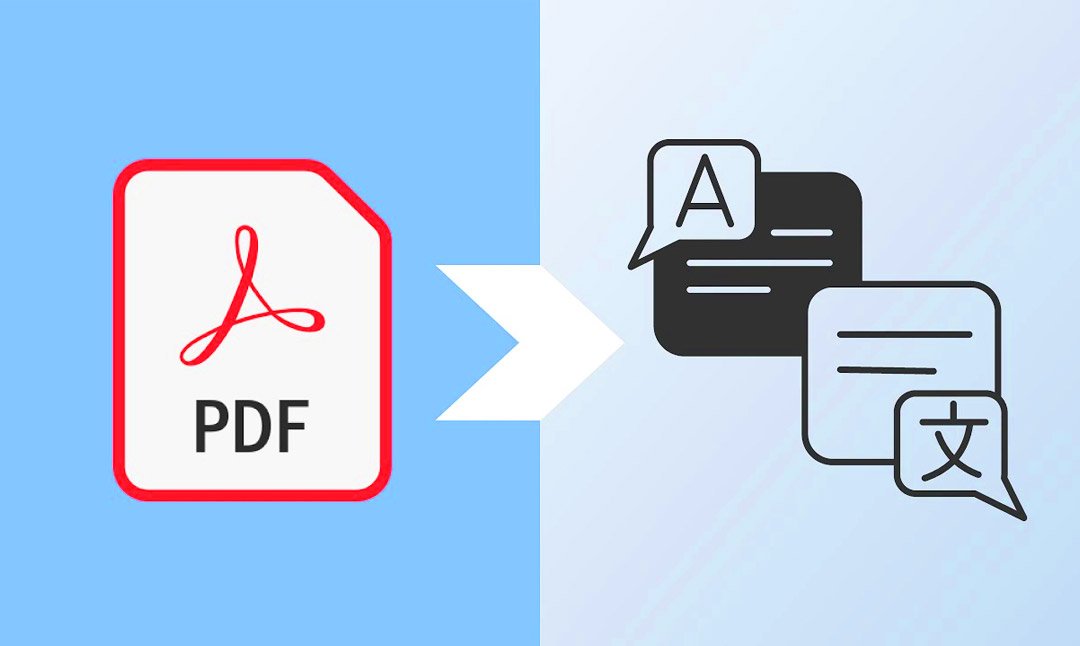
Ever found yourself holding a PDF in a language you don’t understand, wishing there was an easy way to translate it? You’re not alone. Many people encounter this hurdle, whether for work, study, or personal reasons. Luckily, converting these documents into a language you’re comfortable with is simpler than you might think.
Our blog will guide you through various methods to effortlessly translate your PDF into another language. From utilizing Google Translate and dedicated PDF translation tools to invoking the help of AI assistants or converting the document into an editable format — we’ve got all bases covered.
By the end of this article, translating your documents will seem like a breeze. Ready to break down those linguistic barriers? Keep reading!
Ways to Translate Your PDF Into Another Language
Looking to make your PDF speak another language? There are easy ways to get that done, from online tools to smart tricks.
Using Google Translate
Google Translate can easily change your PDF into a different language. It works with many languages and types of PDFs, even scanned ones.
- You can access Google Translate through the Google Chrome browser. Click on the three dots at the top right corner and choose “Settings.”
- Support is available for both native and scanned PDF files. This means it can read and translate a picture of a document just as well as a typed one.
- The tool handles translations to and from languages that are written from right to left, like Arabic.
- You can use the Google Translate app to translate PDFs on your phone or tablet.
- Languages from English to Spanish, French, and many others are supported for translation.
Using a PDF translation tool
Using a PDF translation tool changes the game to work across languages. It’s ideal for creating multilingual documents quickly and easily. Here’s how you can make it work:
- Choose a reliable PDF translation tool. Acrobat is a solid option, letting you work with files in different languages.
- Upload your PDF document to the chosen translation tool’s website. This step is where the magic starts.
- Select the current language of your document. This tells the tool what language it’s starting with.
- Choose the language you want to translate the document into. There are often many options, so pick exactly what you need.
- Submit your PDF for translation. Just hit that translate button and wait a bit.
- Download the translated PDF file once it’s ready. And just like that, you have your document in another language.
Using an AI assistant
Translating your PDF into another language has never been easier, thanks to AI assistants. These smart tools can make your translation quick, accurate, and seamless.
AI assistants like DeepL and ChatGPT 4 are great for translating PDFs. They can handle many languages with ease. One major benefit of using an AI assistant is how fast they work. They translate texts much quicker than doing it manually.
These tools learn from vast amounts of data to provide translations that are both precise and contextually appropriate.
Some AI tools offer features beyond just translation. For example, they might also summarize texts or answer questions about the content. Website translation software is a prime example of this extended functionality. This software helps businesses and organizations break down language barriers and reach a global audience by translating their websites into multiple languages.
For a streamlined experience that combines reading, translating, and chatting with documents all in one place, you might want to check out PopAi Pro. It offers an exceptional AI PDF reader which is like having a personal language translation tool right at your fingertips.
Each option offers a unique set of features designed for efficient language translation, ensuring that there’s something out there for everyone’s needs in translating their PDFs accurately and effortlessly.
Convert Your PDF into an Editable Word Format for Easier Translation
Converting your PDF into an editable Word format simplifies the translation process. Adobe Acrobat offers a handy online tool for this conversion, making your document ready for any language change.
- Go to the Adobe Acrobat online tool. This website lets you change your PDFs into Word files quickly.
- Upload your PDF file. You can pick the PDF you want to convert from your computer or drag it into the space provided.
- Wait for Adobe to convert the file. The tool does its magic, turning your PDF into a Word document that’s easy to edit.
- Download the converted Word file. Once the conversion is done, you can save the new Word document to your computer.
- Open the Word document and check everything looks right. This step makes sure all your data moves over correctly.
- Use any translation tool you like on the Word document. With your text now in a flexible format, translating it into another language is much simpler.
- Convert the edited, translated document back to PDF if required. If you need to share or publish it, turning it back into a PDF keeps everything neat and tidy.
Conclusion
Turning your PDF into a different language is simple. You can use Google Translate or other online tools or utilize AI to translate your PDFs for free. They let you upload and translate your file quickly. This helps you share documents with people around the world. So, go ahead and try translating your PDF today!
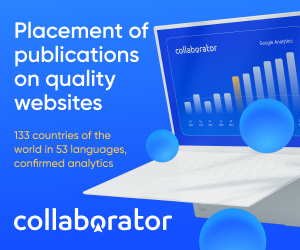

The Quiet Life of Kim Hasse: Gordon Lightfoot’s Loving Wife

Nolan Pentz Martinez: The Son of Nona Gaye Who Walks His Own Path

Yado Yakub The Marine, Lawyer, and Husband of Margaret Brennan

Who is Chinua Shakur? The Shakur Family’s Hidden Gem

Lily Radford: The Secret Life of Karen Grassle’s Daughter

What’s Happening in the UK That’s Pushing People Toward the UAE

Maximizing Savings with a Commercial Energy Efficiency Consultant

Meet Nicola Elizabeth Frost: The Woman Behind Tom Holland’s Success

The Ultimate Guide to Choosing the Perfect Body Moisturiser for Radiant Skin

What Is Osgartop0.9.6.3? A Simple Guide to This Strange-Sounding Software

Revolutionizing Healthcare: The Emergence of AI-Driven Analytics

Carol Kirkwood’s Journey: Her Real Age, Husband, Career, and More

How Machine Learning and AI are Redefining the Future?

Aliza Barber: Meet Lance Barber’s Wife, Age, Life, Profile, Career and Net Worth

Evelyn Melendez: Jordan Knight’s Wife Bio, Marriage, Family, Career and Net Worth

Ilan Tobianah Biography: Family, Marriage, Lifestyle, Career and Net Worth

King Von’s Autopsy Report: The Truth Behind the Tragic Death

Who was Alice Marrow? Everything to Know About Ice-T’s and His Mother

Body Positivity and Bodycon: Embrace Your Shape with Homecoming Dresses

Meet Otelia Cox: The Supportive Wife of Tony Cox – A True Fairy Tale Romance

The Quiet Life of Kim Hasse: Gordon Lightfoot’s Loving Wife

Nolan Pentz Martinez: The Son of Nona Gaye Who Walks His Own Path

Yado Yakub The Marine, Lawyer, and Husband of Margaret Brennan

Who is Chinua Shakur? The Shakur Family’s Hidden Gem

Lily Radford: The Secret Life of Karen Grassle’s Daughter

What’s Happening in the UK That’s Pushing People Toward the UAE

Maximizing Savings with a Commercial Energy Efficiency Consultant

Meet Nicola Elizabeth Frost: The Woman Behind Tom Holland’s Success

The Ultimate Guide to Choosing the Perfect Body Moisturiser for Radiant Skin

What Is Osgartop0.9.6.3? A Simple Guide to This Strange-Sounding Software
Category
Trending
-

 Health2 years ago
Health2 years agoRevolutionizing Healthcare: The Emergence of AI-Driven Analytics
-

 News5 months ago
News5 months agoCarol Kirkwood’s Journey: Her Real Age, Husband, Career, and More
-

 Technology2 years ago
Technology2 years agoHow Machine Learning and AI are Redefining the Future?
-

 Celebrity2 years ago
Celebrity2 years agoAliza Barber: Meet Lance Barber’s Wife, Age, Life, Profile, Career and Net Worth






