Tech
Top Features Every Actual vs Budget Excel Template Dashboard Should Include
Published
5 months agoon
By
IQnewswire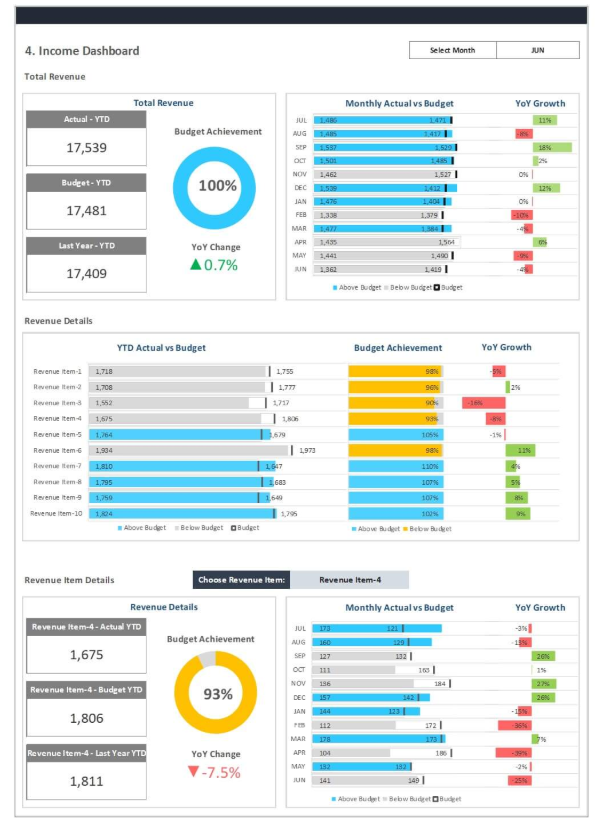
What Is an Actual vs Budget Dashboard?
A financial management tool known as Actual vs Budget dashboard enables users to compare budgeted financial data with actual results in an easy-to-understand format. The dashboard demonstrates an organization’s budget performance while revealing where the organization exceeds or falls short of its targets. The Excel-based dashboard functions as a central data tracking system which monitors financial performance indicators including revenue, expenses and profitability metrics to support both finance professionals and department heads in their decision-making processes. It simplifies financial budget monitoring and improves organizational accountability by presenting complex information in an understandable way.
Why Excel Remains a Preferred Tool for Budget Tracking
Specialized financial software has gained popularity but Excel remains the primary choice for organizations to perform budget analysis. Excel works best for dashboard creation because of its adaptable nature and familiar user interface and its advanced computational abilities. The platform lets finance experts design personalized reports which satisfy organizational needs without requiring extensive IT support or external system implementation. Excel delivers comprehensive financial analysis through its combination of Power Query with pivot tables and slicers and formulas that provide an integrated interface for complex trend analysis and data filtering.
An Actual vs Budget Excel Dashboard requires these vital features for success.
Clear Budget vs Actual Comparison Table
Every successful dashboard features an organized comparison table which presents budgeted amounts against actual results. The table provides different time periods such as monthly, quarterly and yearly for better trend and seasonality tracking. The budget and actual financial data alongside their corresponding variances both in monetary terms and percentages provide a comprehensive financial summary. A table which supports easy scanning and fast user understanding at all organizational levels from CFOs to project managers should be designed accordingly.
Variance Analysis with Dynamic Indicators
Budget tracking becomes effective when variance analysis displays information in an easily comprehensible way. The dashboard implements conditional formatting to display positive variances in green (favorable) while negative variances appear in red (unfavorable). The visual indicators on the dashboard direct users toward specific data points which need further evaluation. Advanced templates incorporate visual markers which activate when variances surpass set thresholds to help users identify crucial risks and opportunities even when analyzing extensive numerical data.
Interactive Filters and Slicers
The ability of users to interact with data makes Excel dashboards significantly more powerful. The dashboard provides users with filters and slicers which enable them to select data from different departments and cost centers and projects and time intervals. Interactive features help department heads see only their domain-specific data which enhances both usability and user engagement. Users can select different time-based views through slicers that include monthly and quarterly and yearly options for adaptable reporting across operational and strategic analysis.
Drill-Down Capability
Users can transition from reviewing summary data to obtaining detailed information through drill-down functionality. The click of a high expense variance will expose the expense accounts or cost centers behind the deviation. Users can access drill-down functionality through Excel hyperlinking and pivot tables as well as VBA automation. Users who have access to drill-down features can explore detailed data through the dashboard which transforms it into a more valuable investigative instrument.
Advanced Functional Features
The system should contain dynamic dropdowns to enable users for custom views.
An Excel dashboard designed for user-defined reporting should include dynamic dropdowns. The controls let users select their desired departments and projects or accounts and they update the whole dashboard view automatically. The combination of data validation and named ranges and INDEX-MATCH formulas enables this feature in Excel. The system uses structured tables and dynamic charts with dropdowns to generate a unified and adaptable user interface.
The system needs automated data import and refresh functions as an essential feature.
Data manual update requires considerable time while maintaining high error rates. A dashboard template of the highest level should incorporate automatic data import capabilities through Power Query or VBA functions. The Power Query system enables users to access external information sources including CSV files and Excel workbooks and database systems while enabling single button report updates. The system provides both up-to-date information to decision-makers and protects against human mistakes in data handling.
Scenario and What-If Analysis Tools
Excel provides strong capabilities for scenario modeling and Actual vs Budget dashboards can utilize built-in what-if analysis tools. Users can modify their assumptions about sales volume and expense reduction and price increase to see the real-time impact on budget variance. Financial leaders use scenario planning to predict results and develop emergency plans which enables them to make strategic decisions while operating in uncertain conditions.
Design and Usability Considerations
Clean and Professional Layout
The dashboard design should maintain a professional standard that matches the expertise level of its users. A clean layout with consistent font choices and proper spacing and color scheme selection should be applied to the dashboard. The layout should combine similar content areas (summary metrics with visual charts and detailed tables) while borders or shading serve to separate sections without overwhelming users. Visual appeal should never compromise the clarity of the information presented since clearness remains more important than visual effects.
User Instructions and Navigation Tips
A “Help” tab together with embedded instructions will help maximize user adoption particularly when working in large organizations. This section provides instructions about filter usage along with data refresh procedures and metric interpretation and troubleshooting assistance. Usability improves when users can navigate through dashboards using button-based controls either from form controls or VBA. The template becomes more user-friendly for all Excel skill levels when navigation remains straightforward.
Conclusion
The Actual vs Budget Excel dashboard operates as a critical organizational asset which goes beyond reporting functions to provide essential financial control and strategic alignment. With the correct features implemented the system provides instant understanding of discrepancies along with support for financial management activities. The dashboard functions as a unified point for all organizational members from executive level to budgetary staff to maintain transparency and maintain accountability. Bizinfograph offers ready-to-use dashboard templates on Finance, Sales, HR and Manufacturing.
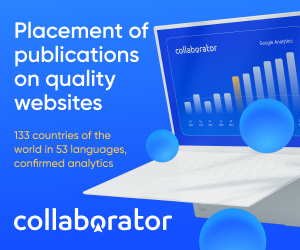

Yado Yakub The Marine, Lawyer, and Husband of Margaret Brennan

Who is Chinua Shakur? The Shakur Family’s Hidden Gem

Lily Radford: The Secret Life of Karen Grassle’s Daughter

What’s Happening in the UK That’s Pushing People Toward the UAE

Maximizing Savings with a Commercial Energy Efficiency Consultant

Meet Nicola Elizabeth Frost: The Woman Behind Tom Holland’s Success

The Ultimate Guide to Choosing the Perfect Body Moisturiser for Radiant Skin

Miles Xavier Tate: The Quiet Son of Hollywood’s Larenz Tate

Krista Visentin: The Private Life of David Visentin’s Wife

Aaron Hernandez: A Glimpse into His Life, Legacy, and the Intriguing Story of Aaron Hernandez’s House

Revolutionizing Healthcare: The Emergence of AI-Driven Analytics

Carol Kirkwood’s Journey: Her Real Age, Husband, Career, and More

How Machine Learning and AI are Redefining the Future?

Aliza Barber: Meet Lance Barber’s Wife, Age, Life, Profile, Career and Net Worth

Evelyn Melendez: Jordan Knight’s Wife Bio, Marriage, Family, Career and Net Worth

Ilan Tobianah Biography: Family, Marriage, Lifestyle, Career and Net Worth

King Von’s Autopsy Report: The Truth Behind the Tragic Death

Who was Alice Marrow? Everything to Know About Ice-T’s and His Mother

Body Positivity and Bodycon: Embrace Your Shape with Homecoming Dresses

Meet Otelia Cox: The Supportive Wife of Tony Cox – A True Fairy Tale Romance

Yado Yakub The Marine, Lawyer, and Husband of Margaret Brennan

Who is Chinua Shakur? The Shakur Family’s Hidden Gem

Lily Radford: The Secret Life of Karen Grassle’s Daughter

What’s Happening in the UK That’s Pushing People Toward the UAE

Maximizing Savings with a Commercial Energy Efficiency Consultant

Meet Nicola Elizabeth Frost: The Woman Behind Tom Holland’s Success

The Ultimate Guide to Choosing the Perfect Body Moisturiser for Radiant Skin

Miles Xavier Tate: The Quiet Son of Hollywood’s Larenz Tate

Krista Visentin: The Private Life of David Visentin’s Wife

Aaron Hernandez: A Glimpse into His Life, Legacy, and the Intriguing Story of Aaron Hernandez’s House
Category
Trending
-

 Health2 years ago
Health2 years agoRevolutionizing Healthcare: The Emergence of AI-Driven Analytics
-

 News5 months ago
News5 months agoCarol Kirkwood’s Journey: Her Real Age, Husband, Career, and More
-

 Technology2 years ago
Technology2 years agoHow Machine Learning and AI are Redefining the Future?
-

 Celebrity2 years ago
Celebrity2 years agoAliza Barber: Meet Lance Barber’s Wife, Age, Life, Profile, Career and Net Worth






