Technology
Top 5 Ways to Fix System Thread Exception Not Handled Blue Screen
Published
6 months agoon
By
MUNJAL BLOG
The “System Thread Exception Not Handled” error is one of the most common Blue Screen of Death (BSOD) issues on Windows 10 and 11. It can be alarming when your screen suddenly turns blue and your system crashes without warning. This error usually indicates that a system thread (a component of Windows) has caused an exception that the error handler didn’t catch, resulting in a system halt to prevent damage.
In this guide, we’ll explore what this error means, its possible causes, and the top 5 ways to fix System Thread Exception Not Handled errors—ensuring your system runs smoothly again.
What Is “System Thread Exception Not Handled”?
This BSOD error occurs when a driver-related problem or system file corruption leads to a failure during Windows startup or operation. The most common culprit is a faulty or outdated driver, especially for graphics cards, network adapters, or storage devices.
You may also see additional details with the error, such as:
- SYSTEM_THREAD_EXCEPTION_NOT_HANDLED (nvlddmkm.sys)
- SYSTEM_THREAD_EXCEPTION_NOT_HANDLED (atikmpag.sys)
These file names point to specific drivers, helping identify which component caused the crash.
For a complete technical explanation and Microsoft’s recommendations, refer to the official guide on system thread exception not handled.
Common Causes of This BSOD Error
- Outdated or corrupt device drivers (especially GPU and chipset drivers)
- Incompatible software or updates
- Corrupted system files (e.g., due to malware or disk errors)
- Overclocking or BIOS misconfiguration
- Faulty RAM or hardware issues
Top 5 Ways to Fix System Thread Exception Not Handled
1. Boot into Safe Mode
Since this error often prevents normal startup, booting into Safe Mode allows you to troubleshoot without interference from problematic drivers or software.
Steps:
- Turn off your PC, then turn it on and off again during boot 3 times to access the Advanced Startup Options.
- Navigate to:
- Troubleshoot > Advanced options > Startup Settings > Restart.
- Press F4 to enter Safe Mode or F5 for Safe Mode with Networking.
In Safe Mode, you can uninstall or update drivers safely.
2. Update or Reinstall Faulty Drivers
A major cause of this error is faulty drivers, especially graphics drivers from NVIDIA or AMD.
How to identify the faulty driver:
- Check the BSOD screen for file names (e.g., nvlddmkm.sys for NVIDIA, atikmpag.sys for AMD).
- Alternatively, check the Event Viewer or C:\Windows\Minidump files for crash logs.
Steps to update drivers:
- Open Device Manager (Win + X > Device Manager).
- Expand the relevant category (e.g., Display adapters).
- Right-click the device and select Update Driver.
- Choose Search automatically for updated driver software.
If the error persists:
- Download the latest drivers from the manufacturer’s website.
- Uninstall the driver via Device Manager and reinstall the new version.
💡 Pro Tip: Use Driver Cleanup Tools (like Display Driver Uninstaller) to remove problematic drivers completely before reinstalling.
3. Run System File Checker (SFC) and DISM
Corrupted system files can trigger this BSOD. Use Windows built-in tools to repair them.
Steps:
- Open Command Prompt as Administrator.
Run the following command:
bash
CopyEdit
sfc /scannow
- Wait for the scan to complete. It will automatically repair corrupted files.
If SFC doesn’t fix the issue, run DISM:
swift
CopyEdit
DISM /Online /Cleanup-Image /RestoreHealth
This process ensures your system files are intact and not causing the BSOD.
4. Check for Windows Updates or Roll Back Recent Changes
Sometimes, new Windows updates or software installations can trigger driver conflicts.
To check for updates:
- Go to Settings > Update & Security > Windows Update.
- Click Check for updates and install any available updates.
To roll back recent updates:
- Navigate to Settings > Update & Security > Recovery.
- Click Go back to the previous version if the option is available.
- Alternatively, use System Restore to revert your system to a stable point.
Rolling back a problematic update can often resolve BSOD issues that started recently.
5. Use Free File Recovery Software If Files Are Lost
If your system has crashed multiple times and you’ve lost important files due to BSOD restarts or repairs, don’t panic. You can recover lost data using free file recovery software like WinfrGUI, a user-friendly version of Microsoft’s official Windows File Recovery tool.
How to recover files:
- Download WinfrGUI from free file recovery software.
- Select the drive where files were lost and a different destination drive.
- Choose Quick Scan for recent deletions or Deep Scan for formatted drives.
- Preview and recover the files you need.
Using this tool can help you retrieve critical data that might be lost due to repeated BSOD crashes or forced restarts.
Bonus Fixes for Advanced Users
- Update BIOS: Check your motherboard manufacturer’s website for BIOS updates. Use caution and follow instructions carefully.
- Check RAM: Run Windows Memory Diagnostic to test for faulty memory modules.
- Reset Overclocking Settings: If you’re overclocking CPU/GPU/RAM, revert to default settings via BIOS.
When to Seek Professional Help
If you’ve tried all fixes and still encounter the “System Thread Exception Not Handled” error, it may point to a hardware issue—such as a failing hard drive or graphics card. In this case:
- Consult a computer technician.
- Consider backup and system reinstallation.
Final Thoughts
The “System Thread Exception Not Handled” BSOD can be frustrating, but it’s often fixable with the right approach. Start with Safe Mode, update your drivers, and scan for system file errors. If you’ve experienced data loss due to system crashes, you can rely on free file recovery software like WinfrGUI from winfr.org to recover your files easily.
By following the top 5 ways to fix System Thread Exception Not Handled, you can minimize downtime, prevent future crashes, and keep your system running efficiently.
You may like
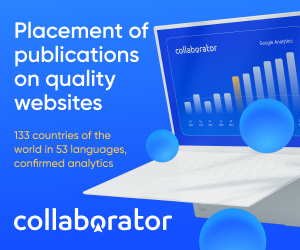

The Quiet Life of Kim Hasse: Gordon Lightfoot’s Loving Wife

Nolan Pentz Martinez: The Son of Nona Gaye Who Walks His Own Path

Yado Yakub The Marine, Lawyer, and Husband of Margaret Brennan

Who is Chinua Shakur? The Shakur Family’s Hidden Gem

Lily Radford: The Secret Life of Karen Grassle’s Daughter

What’s Happening in the UK That’s Pushing People Toward the UAE

Maximizing Savings with a Commercial Energy Efficiency Consultant

Meet Nicola Elizabeth Frost: The Woman Behind Tom Holland’s Success

The Ultimate Guide to Choosing the Perfect Body Moisturiser for Radiant Skin

What Is Osgartop0.9.6.3? A Simple Guide to This Strange-Sounding Software

Revolutionizing Healthcare: The Emergence of AI-Driven Analytics

Carol Kirkwood’s Journey: Her Real Age, Husband, Career, and More

How Machine Learning and AI are Redefining the Future?

Aliza Barber: Meet Lance Barber’s Wife, Age, Life, Profile, Career and Net Worth

Evelyn Melendez: Jordan Knight’s Wife Bio, Marriage, Family, Career and Net Worth

Ilan Tobianah Biography: Family, Marriage, Lifestyle, Career and Net Worth

King Von’s Autopsy Report: The Truth Behind the Tragic Death

Who was Alice Marrow? Everything to Know About Ice-T’s and His Mother

Body Positivity and Bodycon: Embrace Your Shape with Homecoming Dresses

Meet Otelia Cox: The Supportive Wife of Tony Cox – A True Fairy Tale Romance

The Quiet Life of Kim Hasse: Gordon Lightfoot’s Loving Wife

Nolan Pentz Martinez: The Son of Nona Gaye Who Walks His Own Path

Yado Yakub The Marine, Lawyer, and Husband of Margaret Brennan

Who is Chinua Shakur? The Shakur Family’s Hidden Gem

Lily Radford: The Secret Life of Karen Grassle’s Daughter

What’s Happening in the UK That’s Pushing People Toward the UAE

Maximizing Savings with a Commercial Energy Efficiency Consultant

Meet Nicola Elizabeth Frost: The Woman Behind Tom Holland’s Success

The Ultimate Guide to Choosing the Perfect Body Moisturiser for Radiant Skin

What Is Osgartop0.9.6.3? A Simple Guide to This Strange-Sounding Software
Category
Trending
-

 Health2 years ago
Health2 years agoRevolutionizing Healthcare: The Emergence of AI-Driven Analytics
-

 News5 months ago
News5 months agoCarol Kirkwood’s Journey: Her Real Age, Husband, Career, and More
-

 Technology2 years ago
Technology2 years agoHow Machine Learning and AI are Redefining the Future?
-

 Celebrity2 years ago
Celebrity2 years agoAliza Barber: Meet Lance Barber’s Wife, Age, Life, Profile, Career and Net Worth
