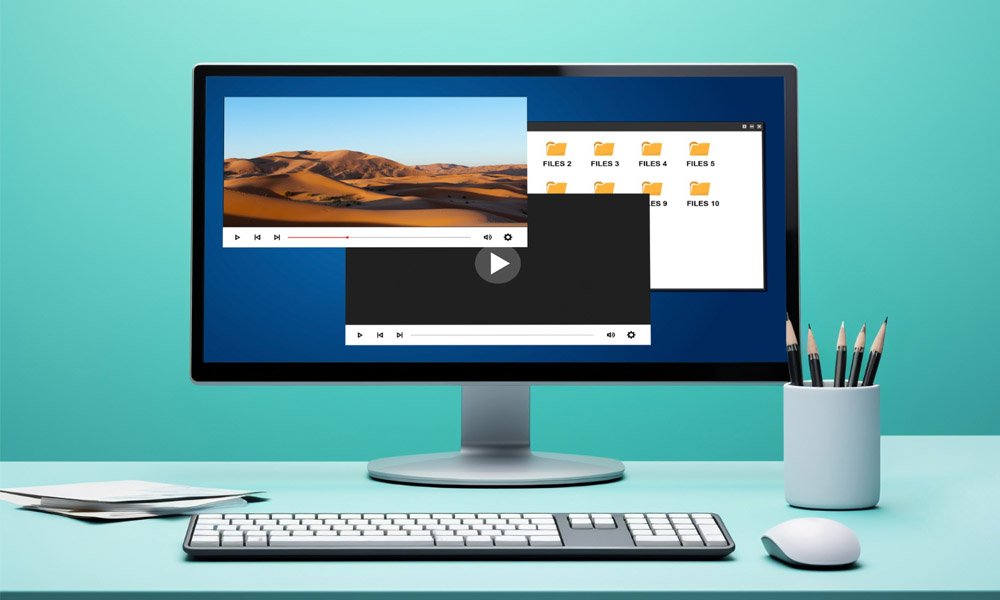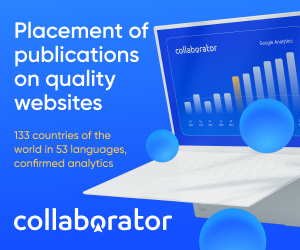If you’ve ever found yourself needing to record your screen quickly—maybe to make a tutorial, capture a meeting, or explain a process to a client—you’re not alone. I’ve been there too. As someone who works both on desktop and remote tools daily, I can confidently say that a screen recorder and a reliable online screen recorder are absolute essentials in today’s digital workspace.
Let’s talk about how to get the best out of them, without downloading bulky software or wasting time on complicated setups.
Why Use a Screen Recorder?
Whether you’re a teacher, content creator, marketer, or someone simply trying to send visual feedback, screen recording simplifies communication.
- Educators use it to explain lessons visually.
- Freelancers and teams use it to record walkthroughs.
- Gamers stream and record gameplay.
- Business owners create onboarding videos for staff.
And guess what? You don’t need to be tech-savvy to start. All you need is the right tool.
The Rise of Online Screen Recorders
Back in the day, we had to download clunky software and configure multiple settings just to record a screen. Now, with an online screen recorder, everything is smoother, faster, and often free. Just open your browser, click “Record,” and you’re good to go.
I’ve personally used online screen recorders like Loom, ScreenApp, and RecordCast when I needed to shoot a quick explainer video or demonstrate a bug for a developer. No installation, no wait. It felt like a game-changer.
Benefits of Using an Online Screen Recorder
- No downloads needed – Perfect if you’re on a shared or work computer.
- Use it from anywhere – Simply sign in on any device you have.
- Instant sharing – Most platforms offer shareable links right after recording.
- Cloud storage – Save your device’s space while keeping your videos accessible.
The ease of access makes them ideal for fast-paced workflows where every second counts.
When to Use a Screen Recorder for PC
Despite the convenience of browser-based tools, there are times when a screen recorder for PC is a better option, especially when you need:
- Higher video quality
- Advanced editing options
- Offline access
- System audio recording without third-party setups
Tools like OBS Studio, Camtasia, and Bandicam give you more control over frame rates, audio inputs, and export formats. I often use OBS when I’m recording software tutorials that demand high resolution and sharp editing.
Choosing the Right Tool: My Recommendations
Not sure where to begin? These are my personal go-to tools after testing many options.
- Best Online Screen Recorder:
- Loom (great for fast recordings and sharing)
- ScreenApp (simple UI, good for short videos)
- Clipchamp (free, with some editing options)
- Best Screen Recorder for PC:
- OBS Studio (free, pro-level features)
- Camtasia (paid, excellent editing features)
- ShareX (free and feature-rich for advanced users)
The good news? Most of these tools offer both free and paid plans, so you can start small and upgrade when needed.
Common Problems (and Solutions)
Problem 1: Video not saving properly?
Try an online screen recorder with auto-cloud backup. Loom and ScreenRec handle this well.
Problem 2: No system audio?
PC-based recorders like OBS can capture system sound. Make sure the correct audio source is selected.
Problem 3: Lag during recording?
Close unnecessary background apps. For smoother performance, a screen recorder for PC typically works better on lower-end machines than browser-based ones.
Final Thoughts
No tech skills? No problem. You can easily use an online screen recorder or set up a PC-based one without needing any technical background.. You just need the right tool for the right moment.
I’ve tried and tested dozens of these tools in real work situations—from content creation to client meetings and they’ve helped me save time, communicate clearly, and deliver better results.
If you’re ready to simplify your workflow, start with a free online tool today—and when you need more power, your PC-based solution will be waiting.

 Health2 years ago
Health2 years ago
 News5 months ago
News5 months ago
 Technology2 years ago
Technology2 years ago
 Celebrity2 years ago
Celebrity2 years ago