Guide
A Fatal Error Occurred When Running Fusee – Easy Fix Guide (2025)
Published
3 months agoon
By
Archie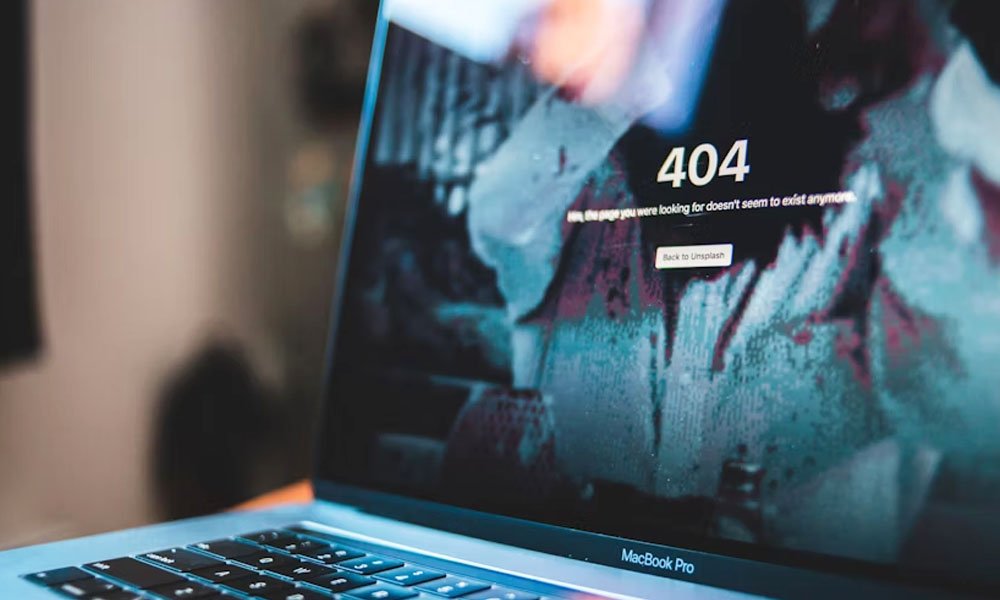
If you’ve been trying to boot custom firmware on your Nintendo Switch and suddenly saw the message “A fatal error occurred when running Fusee,” you’re not alone. This is one of the most common issues in the Switch modding world — and also one of the most confusing for new users.
Maybe you updated your Switch, tried a new SD card, or just set everything up the way a friend told you. Then… black screen. Or a scary error message. It can feel frustrating, especially if you don’t know where to start.
But don’t worry — this guide will help you understand what’s causing the error, why it happens, and how to fix it step by step. Whether you’re a first-time modder or someone who’s been doing this for years, you’ll find everything explained in a very simple and friendly way.
What Is Fusee and Why Do We Use It?
Let’s start with the basics. Fusee is a special file called a payload. Think of it like a key that unlocks custom software on your Nintendo Switch. It’s used to launch something called Atmosphere, which is a popular custom firmware (also called CFW).
With Atmosphere and Fusee, you can run homebrew apps, custom themes, and even play backup copies of your own games. That’s why many Switch users install it — to get more freedom and fun out of their device.
Most people inject Fusee using a PC program like TegraRCMGUI, or a small hardware tool called an RCM injector. But for everything to work right, the files must be up-to-date and matched correctly. If not, the error happens — and the Switch can’t boot into custom firmware.
What Does “A Fatal Error Occurred When Running Fusee” Really Mean?
That error message might sound serious, but it’s usually just a software problem, not a hardware one. When you see “A fatal error occurred when running Fusee,” it means the Switch tried to load Atmosphere but couldn’t finish.
Why? Maybe the Fusee file is old, or some system files are missing, or the Switch is running a newer firmware that your current setup doesn’t support. It’s like trying to run a brand-new app on an old phone — it just won’t work right.
The good news is this: Your Switch is not broken. It’s just confused. And with the right files and a little cleanup, you can get it working again.
Main Reasons Why the Fusee Fatal Error Happens
Let’s look at the most common things that cause this problem:
-
Old Atmosphere or Fusee files that don’t match your current Switch version
-
You updated your Switch’s firmware, but didn’t update Atmosphere
-
Important files on your SD card are missing or damaged
-
Your sigpatches (which help run custom apps) are out of date
-
The SD card is not formatted correctly, or is corrupted
Most of the time, it’s one of these five things. And even though they might sound tricky, all of them can be fixed easily. We’ll walk through each one soon.
Outdated Atmosphere or Fusee Payload – A Common Problem
One of the most common reasons for this error is an old version of Atmosphere or Fusee. Just like phone apps need updates, these files do too — especially after a Switch system update.
Let’s say you’re using Atmosphere 1.5 on a Switch that just updated to firmware version 16 (OFW 16). That version of Atmosphere might not be ready for the latest system changes. So when Fusee tries to boot, it crashes.
Also, the file you use to launch Atmosphere — usually called fusee.bin — has to match the Atmosphere version. If you keep using an old fusee.bin file, even after updating Atmosphere, it might still break during boot.
So what’s the fix? Just download the latest Atmosphere release from GitHub, and replace the old files on your SD card — especially fusee.bin. We’ll explain how to do this step-by-step shortly.
SD Card Problems That Can Trigger Fusee Fatal Error
Another common issue comes from the SD card itself. Your Switch needs to read certain files on the card when loading Fusee. But if the card is corrupted, formatted incorrectly, or missing key folders, you’ll see that fatal error.
Here are signs your SD card might be the problem:
-
You get a black screen even though you’re using the right payload
-
The error appears after copying new files or updating something
-
Other SD cards work, but this one doesn’t
To fix this, you may need to:
-
Backup your SD card to your computer
-
Format it to FAT32 (this format works best with Atmosphere)
-
Reload fresh Atmosphere files
-
Then test again
Using cheap or off-brand SD cards can also cause problems. It’s always better to use trusted brands like SanDisk or Samsung.
How to Fix A Fatal Error When Running Fusee – Step by Step
Now that you know what’s causing the issue, let’s fix it! Here’s a simple guide:
-
Backup Your SD Card
-
Connect your SD card to a PC
-
Copy all files to a safe folder (just in case)
-
-
Download the Latest Atmosphere
-
Visit the Atmosphere GitHub page
-
Download the latest release zip file
-
Extract and copy all files to your SD card (replace the old ones)
-
-
Replace fusee.bin
-
Use the new fusee.bin file from the Atmosphere zip
-
This is the payload you’ll inject into your Switch
-
-
Update Sigpatches
-
Find updated sigpatches from trusted forums (like GBAtemp or r/SwitchPirates)
-
Add them to the right folders (/atmosphere/ and /bootloader/)
-
-
Try Injecting Again
-
Insert your SD card into the Switch
-
Put the Switch into RCM mode
-
Inject the new fusee.bin using TegraRCMGUI or your injector
-
If everything is done right, your Switch should now boot into Atmosphere without the fatal error.
What to Do If You See Package1 or Package3 Errors
Sometimes, instead of just saying “A fatal error occurred when running Fusee,” your Switch may show something about “package1” or “package3.” This means it’s having trouble finding or reading some important system files.
These files are part of the Switch firmware. If they’re missing, broken, or not working with your current setup, Atmosphere will stop during boot — and you’ll get this error.
To fix this, you can use Hekate + Daybreak (a safe firmware installer). It lets you reinstall your firmware without harming your games or data. Just make sure you follow a trusted guide and use the correct firmware files for your Switch version.
Still Getting a Black Screen After Injecting Fusee?
So, what if you don’t see an error — but the screen stays black after injecting fusee.bin? That’s also a common issue, and it usually means something went wrong before Atmosphere could even start.
Here are possible causes:
-
You injected the wrong payload
-
Your SD card is not inserted properly
-
The SD card is missing key folders
-
There’s a hardware issue with your USB-C cable or port
Try these steps:
-
Use a different USB-C cable
-
Reformat and reload your SD card (FAT32 again!)
-
Try using Hekate instead of Fusee, just to see if the system boots
If Hekate works but Fusee doesn’t, the problem is likely in your Fusee setup or Atmosphere files, not your hardware.
Fusee Fatal Error After a Firmware Update – What Now?
This happens a lot: you update your Switch system (to OFW 16, for example), and then try to launch Fusee… but boom — fatal error.
Why? Because Atmosphere needs to be updated too. Nintendo’s updates often change the system files, and the older Atmosphere can’t read them properly.
Here’s how to stay safe:
-
Always check Atmosphere’s GitHub page before updating your Switch
-
If your current CFW doesn’t support the new firmware, wait to update
-
Or update both your Switch firmware and Atmosphere at the same time (using tools like Daybreak for firmware)
Trying to launch Fusee with old files after a system update is one of the top reasons people see this fatal error.
How to Keep Fusee Errors Away in the Future
Want to avoid this headache again? Here are some easy tips:
-
✅ Always back up your SD card before any changes
-
✅ Update Atmosphere before or after updating your Switch — but never skip it
-
✅ Use high-quality SD cards (like SanDisk or Samsung)
-
✅ Keep your files organized: never mix files from different CFWs (like SX OS or ReiNX)
-
✅ Join modding forums or Reddit (like r/SwitchPirates or GBAtemp) to stay updated
One small mistake, like copying the wrong file or skipping a needed update, can cause the Fusee fatal error. But a little caution goes a long way.
FAQs
Can I fix this without a PC? You’ll need either a PC or an Android device with RCM tools. But a PC is easier and safer.
Will this brick my Nintendo Switch? No. This error is caused by software. Your Switch is not broken and can be fixed.
Do I need to reinstall my games? No — unless you format your SD card without saving your data. Always back up first.
Is using Hekate better than Fusee? Both work well. Hekate is great for tools and backups. Fusee is simpler if you just want Atmosphere.
What if I’m using Atmosphere 1.5 on OFW 16? Atmosphere 1.5 doesn’t support firmware 16. Update to the latest Atmosphere version to fix the error.
Bottom-Line
Getting the “A fatal error occurred when running Fusee” message can feel scary — but it’s not the end of the world. Most of the time, it’s just an old file, a mismatched firmware, or a small SD card issue. Nothing serious.
The good thing is: it’s all fixable. With a few updates and the right steps, your Switch can be back to running Atmosphere smoothly. Just take your time, follow this guide, and you’ll be okay.
Modding your Nintendo Switch can be fun and exciting. Errors like this are part of the journey. But once you know how to handle them, everything becomes much easier.
You may also read, How Much Does the 493xds5.0 Software Cost?
You may like
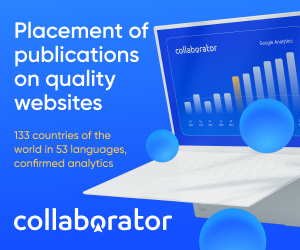

How to Plan a 48-Hour Luxury Trip to London

Benefits of Partnering with an Expert Foundry

Choosing the Right Supported Independent Living Option for Your Needs

Why Companies Worldwide Are Hiring Power BI Developers

Experience Pure Android Gameplay with MuMuPlayer Emulator

A Guide To Solar PV For Homeowners

How to Convert a Historic Building into a Hotel: a 2025 Guide

How You Can Integrate AI into Your Small Business For Faster Growth

File Recovery on Android: Myths vs. Facts

Cooler, Safer, Clearer: Why Quality Window Tint Is a Smart Upgrade in 2025

Carol Kirkwood’s Journey: Her Real Age, Husband, Career, and More

Revolutionizing Healthcare: The Emergence of AI-Driven Analytics

How Machine Learning and AI are Redefining the Future?

Aliza Barber: Meet Lance Barber’s Wife, Age, Life, Profile, Career and Net Worth

Evelyn Melendez: Jordan Knight’s Wife Bio, Marriage, Family, Career and Net Worth

Ilan Tobianah Biography: Family, Marriage, Lifestyle, Career and Net Worth

Who was Alice Marrow? Everything to Know About Ice-T’s and His Mother

King Von’s Autopsy Report: The Truth Behind the Tragic Death

Meet Otelia Cox: The Supportive Wife of Tony Cox – A True Fairy Tale Romance

Tea Leoni and Tim Daly Split – A Closer Look at Their Relationship and Breakup

How to Plan a 48-Hour Luxury Trip to London

Benefits of Partnering with an Expert Foundry

Choosing the Right Supported Independent Living Option for Your Needs

Why Companies Worldwide Are Hiring Power BI Developers

Experience Pure Android Gameplay with MuMuPlayer Emulator

A Guide To Solar PV For Homeowners

How to Convert a Historic Building into a Hotel: a 2025 Guide

How You Can Integrate AI into Your Small Business For Faster Growth

File Recovery on Android: Myths vs. Facts

Cooler, Safer, Clearer: Why Quality Window Tint Is a Smart Upgrade in 2025
Category
Trending
-

 News3 months ago
News3 months agoCarol Kirkwood’s Journey: Her Real Age, Husband, Career, and More
-

 Health2 years ago
Health2 years agoRevolutionizing Healthcare: The Emergence of AI-Driven Analytics
-

 Technology2 years ago
Technology2 years agoHow Machine Learning and AI are Redefining the Future?
-

 Celebrity2 years ago
Celebrity2 years agoAliza Barber: Meet Lance Barber’s Wife, Age, Life, Profile, Career and Net Worth
