Guide
How to Repair MP4 Videos Not Playing on Windows Devices?
Published
2 months agoon
By
Alexander
MP4 is a popular video file format used worldwide and mainly known for its compatibility, efficient compression, and high-quality playback across multiple devices. However, sometimes you may encounter the MP4 file not playing issue on Windows PCs. This can be frustrating, especially if the video contains your precious memories, important presentations, and other valuable content. If you ever find your MP4 video not playing, don’t panic.
Fortunately, there are several MP4 repair fixes available that you can try to repair your video files. This article will explain different reasons why MP4 files may not play and how to repair MP4 videos not playing on a Windows device. By following these steps, you can recover your videos and ensure smooth playback, even when unexpected errors occur.
Common Causes Why MP4 Videos Won’t Play on Windows
Before diving into repair solutions to fix MP4 files not playing on Windows PCs, it’s important to understand the common reasons behind this issue. Some of this includes:
- Corrupted File Header or Index: The video’s header contains essential information about the file. If the header is corrupted, Windows media players may not be able to play the file properly.
- Unsupported Codec or Format: MP4 files use different codecs like H.264, HEVC, or AAC. If your video player does not support the MP4 file’s codec, it cannot play the video.
- Incomplete Download or Transfer: In some instances, like interrupted downloads, improper copying, or external drive issues, your video fails to open.
- Virus or Malware Infection: Malicious programs can infect your video files or block media players from accessing the video.
- Software Glitches or Outdated Players: Using outdated video players or OS versions may cause playback problems.
- Hardware Acceleration Issues: Sometimes, graphics drivers conflict with video playback settings, preventing the video from loading properly.
Basic Troubleshooting to Fix MP4 Playback Issues
If you are unable to play MP4 videos on Windows devices, try the below given basic troubleshooting steps before proceeding to advanced solutions:
Update Windows and Media Player
An outdated OS and media player are one of the main reasons why MP4 videos won’t play on Windows PCs. In such a case, follow the steps below to update both Windows and your media player:
- Launch the Settings app, go to Update & Security > Windows Update.
- If any update is available, install it on your device.
- Also, update your media player or use alternatives like the built-in VLC player, which supports more codecs.
Run Video Playback Troubleshooter
Go to Settings > System. Select Troubleshoot, then click Other troubleshooters.
Locate Video Playback and run the tool.
Disable Hardware Acceleration
If you are using VLC media player, go to Tools > Preferences > Input/Codecs.
Set Hardware-accelerated decoding to “Disable“.
Rename the File Extension
If you’ve accidentally changed the MP4 file’s extension, it can cause playback errors. Changing the file extension of your videos might cause you to play them. For this:
Right-click the file and click Rename.
Change the extension from “.mp4” to anything else.
Save the changes and check if your video is playing with the modified extension.
Advanced Workarounds to Fix MP4 Videos Not Playing on Windows
If your MP4 videos won’t play even after the aforementioned basic fixes, proceed with the following advanced methods one by one to restore playback:
Method 01: Install and Update Codecs
Windows Media Player relies on specific codecs to play MP4 files. Outdated or missing codecs on your video player can prevent it from playing MP4 video files. In such a case, you can follow the below steps to install the updated codec (such as K-Lite Codec Pack):
- Download the codec from its official website: https://codecguide.com.
- Install using the “Recommended” settings.
- Once installed, restart your PC, and try playing the MP4 file again.
Method 02: Repair MP4 Videos Using VLC Player
Windows’ built-in VLC player not only plays a wide range of video formats but also offers features to repair corrupt or damaged video files. This VLC built-in repair feature is primarily designed for AVI files; it also supports repairing MP4 videos by temporarily renaming the file extension.
Follow the below steps to repair corrupt MP4 videos on Windows using VLC:
- Firstly, create a backup of your original MP4 file.
- Rename the file from .MP4 to .AVI.
- Launch VLC, go to Tools > Preferences.
- Now, select Input/Codecs.
- From the Damaged or incomplete AVI file section, select Always Fix.
- Once the process completes, save the changes and try playing the file.
Note: This method only supports repairing minor corruption issues, such as missing or broken file indexes, playback issues like freezing or skipping, etc.
Method 03: Reload or Restore the Original File
If the above MP4 repair fixes fail to resolve MP4 file not playing issues on Windows, try re-downloading the files from their original source. If you’ve downloaded the video from the internet or transferred it from another device, try retrieving it again from that location.
Additionally, check if you’ve synced your Windows PC with cloud backup services such as OneDrive, Google Drive, or File History. If a backup exists, restore the original version of the file from there.
Method 04: Repair MP4 Videos Using Video Repair Software
There are several specialised video repair software available that you can use to repair MP4 video files. Tools like Stellar Repair for Video allow you to fix corrupt, damaged, or unplayable videos efficiently. It supports repairing videos damaged during transfer, editing, downloads, or conversion. You can use this all-in-one video repair software to fix corrupt videos of multiple file formats, including MP4, MOV, AVI, MKV, and more.
Key Features of Stellar Repair for Video Tool:
- It works effectively with severely corrupted MP4 files.
- It can help you repair MP4 videos having audio-video sync errors, choppy playback, black screens, and header corruption.
- The software is available in multiple versions, varying in features and prices.
- It allows you to preview the repaired videos before saving.
- This tool is compatible with both Windows and macOS devices and supports the repair of videos shot on smartphones, DSLRs, drones, CCTV, and other cameras.
Steps to Fix MP4 Videos Not Playing Issue Using Stellar Repair for Video Tool:
Step 1: Download and install the Stellar Repair for Video software from its official website on your Windows PC. Launch the software and click Add Videos to upload the MP4 video that you need to repair.
Step 2: Click the Repair button to initiate the scanning and repairing process. Once the repair is complete, preview the repaired videos to check the quality.
Step 3: Now, click the “Save Repaired Files” button to store repaired videos on your system.
Additional Tips to Prevent MP4 Video Issues in the Future
Since prevention is better than cure, go with the below preventive measures to avoid MP4 videos not playing on Windows PC:
- Make sure the media players and video codecs installed on your player are updated. This offers
- smooth playback and reduces compatibility issues.
- Use trusted antivirus software to protect your files from malware that could corrupt MP4 videos.
- Use reliable video editing software to minimise the risk of corrupting MP4 files during processing.
- Always safely eject external drives to avoid interrupting file transfers and prevent video corruption.
- Avoid interrupting video downloads or transfers to ensure the MP4 files remain complete and uncorrupted.
Wrapping Up
Having an MP4 video file that won’t play on your Windows PC can be a distressing experience, but the aforementioned MP4 repair fixes can help you resolve the issue. With the right tools and techniques, you can easily fix the issue and enjoy your videos again. Start with simple fixes like trying another media player or installing codecs, and if these video repair fixes fail, move toward third-party video repair software tools like Stellar Repair for Video.
Moreover, you can take preventive measures such as regular backups, software updates, and safe file transfers to minimise the risk of similar issues in the future.
You may like
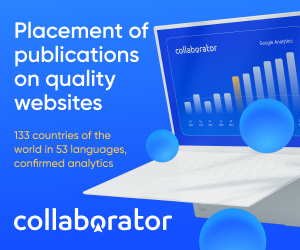

How to Plan a 48-Hour Luxury Trip to London

Benefits of Partnering with an Expert Foundry

Choosing the Right Supported Independent Living Option for Your Needs

Why Companies Worldwide Are Hiring Power BI Developers

Experience Pure Android Gameplay with MuMuPlayer Emulator

A Guide To Solar PV For Homeowners

How to Convert a Historic Building into a Hotel: a 2025 Guide

How You Can Integrate AI into Your Small Business For Faster Growth

File Recovery on Android: Myths vs. Facts

Cooler, Safer, Clearer: Why Quality Window Tint Is a Smart Upgrade in 2025

Carol Kirkwood’s Journey: Her Real Age, Husband, Career, and More

Revolutionizing Healthcare: The Emergence of AI-Driven Analytics

How Machine Learning and AI are Redefining the Future?

Aliza Barber: Meet Lance Barber’s Wife, Age, Life, Profile, Career and Net Worth

Evelyn Melendez: Jordan Knight’s Wife Bio, Marriage, Family, Career and Net Worth

Ilan Tobianah Biography: Family, Marriage, Lifestyle, Career and Net Worth

Who was Alice Marrow? Everything to Know About Ice-T’s and His Mother

King Von’s Autopsy Report: The Truth Behind the Tragic Death

Meet Otelia Cox: The Supportive Wife of Tony Cox – A True Fairy Tale Romance

Tea Leoni and Tim Daly Split – A Closer Look at Their Relationship and Breakup

How to Plan a 48-Hour Luxury Trip to London

Benefits of Partnering with an Expert Foundry

Choosing the Right Supported Independent Living Option for Your Needs

Why Companies Worldwide Are Hiring Power BI Developers

Experience Pure Android Gameplay with MuMuPlayer Emulator

A Guide To Solar PV For Homeowners

How to Convert a Historic Building into a Hotel: a 2025 Guide

How You Can Integrate AI into Your Small Business For Faster Growth

File Recovery on Android: Myths vs. Facts

Cooler, Safer, Clearer: Why Quality Window Tint Is a Smart Upgrade in 2025
Category
Trending
-

 News3 months ago
News3 months agoCarol Kirkwood’s Journey: Her Real Age, Husband, Career, and More
-

 Health2 years ago
Health2 years agoRevolutionizing Healthcare: The Emergence of AI-Driven Analytics
-

 Technology2 years ago
Technology2 years agoHow Machine Learning and AI are Redefining the Future?
-

 Celebrity2 years ago
Celebrity2 years agoAliza Barber: Meet Lance Barber’s Wife, Age, Life, Profile, Career and Net Worth
