Technology
Remove Backgrounds from Images Online for Free: Quick Guide
Published
2 months agoon
By
IQnewswire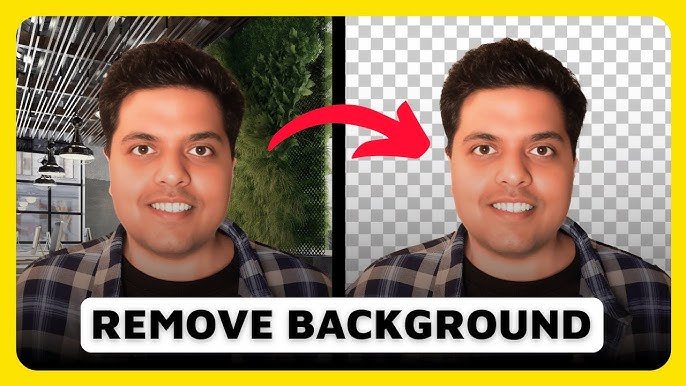
Removing the background from a photo might sound like something only a graphic designer can do – but that’s no longer true. Today, anyone can do it in just a few clicks using free online tools. Whether you want to make a product photo look more professional, create content for social media, or clean up your profile picture, background removal is quick and simple.
In this guide, you’ll learn how background removal works, what kinds of tools are available online, and how to get great results – all without paying a cent or needing design experience. Read on.
Why Remove Image Backgrounds?
Before we dive into how, it’s important to understand why people choose to remove backgrounds in the first place. Many e-commerce sellers remove backgrounds to place their products on clean white or transparent canvases, creating a consistent look for online stores. Graphic designers often isolate subjects from images so they can create unique visual compositions for:
- ads
- posters
- digital thumbnails
Professionals may remove backgrounds from headshots to ensure their profile pictures look clean and polished, particularly for platforms like LinkedIn or business websites. On social media, content creators frequently use background removal to combine different images, add text, or apply special effects.
Even in presentations, background-free visuals can create a more modern, less cluttered appearance. Clearly, background removal serves a wide variety of practical and creative purposes.
Top Free Online Tools to Remove Backgrounds
Removing image backgrounds online is easier than ever, thanks to many free tools available on the web. You don’t need to download any software – most tools work directly in your browser and are designed for quick and simple use.
These tools use artificial intelligence (AI) to automatically detect the subject in your photo and remove the background in seconds. All you usually need to do is upload your image, and the tool takes care of the rest. Many platforms support common image formats like JPG and PNG, and they often provide a transparent version of your image for download.
Some tools are built just for background removal, while others are part of larger design platforms. These design tools let you remove backgrounds and then continue editing your image – such as adding text, changing the background, or creating social media graphics.
While most services offer free background removal, there are usually some limits. For example, free users may only be able to download lower-resolution images or may see a watermark on their final image. Extra features like high-resolution downloads or advanced editing tools often require a paid upgrade.
Some platforms also allow manual touch-ups, which means you can fine-tune areas the AI didn’t get quite right. This is helpful when dealing with images that have complicated edges or similar colors between the subject and background.
Overall, free online tools make background removal fast, easy, and accessible for anyone – no design experience required. Check out Adobe Express free photo background remover to learn more.
Step-by-Step: How to Remove Backgrounds Online (Free Method)
Removing the background from an image using a free online tool is typically a simple and quick process, even for those with little to no experience in photo editing. While individual platforms may differ slightly in layout or features, most follow a similar process. Here’s a general guide on how to do it:
Visit a Background Removal Website
Start by opening your preferred web browser and navigating to an online background remover. These platforms are usually accessible without downloading or installing any software.
Upload Your Image
Once on the website, you’ll usually see an option to upload an image. This can often be done by clicking an “Upload” button or by dragging and dropping the image file directly into the page. Supported file types typically include common formats like JPG and PNG.
Let the Tool Process the Image
After the image is uploaded, the platform uses artificial intelligence to analyze and separate the subject from the background. This processing usually takes just a few seconds, and you’ll see a preview of your image with the background removed.
Make Optional Adjustments
Some tools allow you to make refinements at this stage. You may be able to manually erase or restore parts of the image, adjust edges, or choose a new background color or image. These features can help improve results, especially if the original photo had a complex background or unclear edges.
Download Your Edited Image
Once you’re satisfied with the result, you can download the image. Free versions of these tools usually allow for a basic-quality download, often in PNG format to preserve transparency. Some platforms may offer higher-resolution downloads or additional features if you create a free account or upgrade to a paid plan.
Tips for Better Background Removal Results
Although most of these tools use AI, the quality of the result can vary depending on your image. Here are some tips to help you achieve the best possible output.
Try to use high-contrast images, where the subject stands out clearly from the background. This helps the AI better detect edges. Images with clean, solid-colored backgrounds also tend to yield better results, so avoid photos with overly complex or busy backgrounds when possible.
It’s also helpful to download your final image in PNG format, as this format supports transparent backgrounds. This makes it easier to place your image on different backgrounds later. If the automatic tool removes too much or leaves part of the background in place, consider using a tool that allows manual touch-up.
Some platforms give you an eraser or restore brush to fine-tune your image. Lastly, make sure your image is well-lit, as good lighting can make the edges of your subject more visible, which improves the accuracy of the background removal.
Remove Unwanted Background With Ease and Convenience
You don’t need expensive software or special skills to remove image backgrounds. Free online tools make it easy for anyone to create clean, professional-looking images in minutes. Whether you’re making content for your business, personal projects, or social media, background removal can help your visuals stand out.
Just upload your photo, let the tool do the work, and download your new image – it’s that simple. With so many options out there, you’re sure to find one that fits your needs. Try it out and see how much better your images can look with just a few clicks!
If you want to read more articles, visit our blog.
You may like
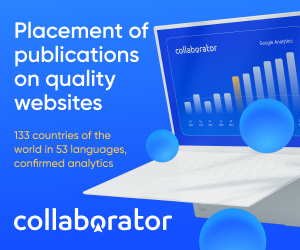

Why Did Apple Pull Advanced Data Protection in the UK: What’s Actually Going On?

Study Smarter: How Next-Generation Online Education Delivers Real-World Results

Top 5 Market Research Firms in the UK

The Impact of AI on Modern Financial Decision-Making

How Students Can Stay Connected During Study Abroad and Gap Year Adventures

Bridging the Gap Between Innovation and Real-World Project Delivery

Silent Engines of Industry: The Lifeblood Behind Every Machine

Upgrade Your Bedroom with Custom Wardrobes Made for You

A Winter Market Snapshot: Sittingbourne Buyer Demand and Pricing Trends

Graffitifun graffiti workshops: creative teambuilding and outings redefined

Carol Kirkwood’s Journey: Her Real Age, Husband, Career, and More

Revolutionizing Healthcare: The Emergence of AI-Driven Analytics

How Machine Learning and AI are Redefining the Future?

Aliza Barber: Meet Lance Barber’s Wife, Age, Life, Profile, Career and Net Worth

Evelyn Melendez: Jordan Knight’s Wife Bio, Marriage, Family, Career and Net Worth

Ilan Tobianah Biography: Family, Marriage, Lifestyle, Career and Net Worth

Who was Alice Marrow? Everything to Know About Ice-T’s and His Mother

King Von’s Autopsy Report: The Truth Behind the Tragic Death

Meet Otelia Cox: The Supportive Wife of Tony Cox – A True Fairy Tale Romance

Tea Leoni and Tim Daly Split – A Closer Look at Their Relationship and Breakup

Why Did Apple Pull Advanced Data Protection in the UK: What’s Actually Going On?

Study Smarter: How Next-Generation Online Education Delivers Real-World Results

Top 5 Market Research Firms in the UK

The Impact of AI on Modern Financial Decision-Making

How Students Can Stay Connected During Study Abroad and Gap Year Adventures

Bridging the Gap Between Innovation and Real-World Project Delivery

Silent Engines of Industry: The Lifeblood Behind Every Machine

Upgrade Your Bedroom with Custom Wardrobes Made for You

A Winter Market Snapshot: Sittingbourne Buyer Demand and Pricing Trends

Graffitifun graffiti workshops: creative teambuilding and outings redefined
Category
Trending
-

 News3 months ago
News3 months agoCarol Kirkwood’s Journey: Her Real Age, Husband, Career, and More
-

 Health2 years ago
Health2 years agoRevolutionizing Healthcare: The Emergence of AI-Driven Analytics
-

 Technology2 years ago
Technology2 years agoHow Machine Learning and AI are Redefining the Future?
-

 Celebrity2 years ago
Celebrity2 years agoAliza Barber: Meet Lance Barber’s Wife, Age, Life, Profile, Career and Net Worth
